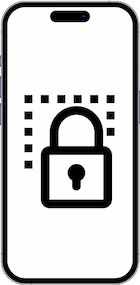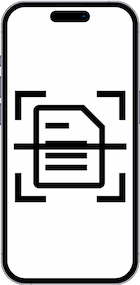Record screen on Xiaomi Redmi K70

How to record the screen on a Xiaomi Redmi K70
Last update: by DevicesFAQ.com Editorial Team
Recording your Xiaomi Redmi K70 screen can be very useful for creating tutorials, showing step-by-step instructions for performing a task, or saving any activity on the device as a video. This file can be easily shared via WhatsApp, uploaded to YouTube, TikTok, or posted on social media.
Xiaomi Redmi K70 devices running Android 14, HyperOS typically have a built-in feature for recording the screen with audio, either internal system sound (music, videos, etc.) or captured with the microphone.
What is the purpose of recording the screen on a Xiaomi Redmi K70?
This tool can be used in many situations:
- Creating explanatory videos or tutorials.
- Recording a video call with a family member as a keepsake.
- Saving an Instagram story or TikTok video for later viewing.
- Capturing a phone or chat conversation as evidence (in legal or personal contexts).
- Documenting system errors or reporting a technical issue to support.
In your Xiaomi Redmi K70 you can store the screen recordings in video thanks to its internal 256 GB, 256 GB, 512 GB, 1TB memory. Please note that recordings can take up a lot of space, if you don't have enough storage space the recording will stop.
Xiaomi devices such as Xiaomi Redmi K70 have the “Screen Recorder” application installed to make video recording since Android itself does not have it incorporated by default.
Table of Contents:
Estimated time: 5 minutes.
1- First step:
First of all, you are going to check that you have the screen recording icon in the quick access panel of your Xiaomi Redmi K70. (If you already have it, you can go to point 5).
To check it, unlock your Redmi K70 and slide a finger from the top edge of the screen down a few centimeters to display the quick panel in which the quick settings will appear such as connecting to a Wi-Fi network, connecting Bluetooth, mute, airplane mode, etc.
Slide down again with one finger to display the full panel, check if it has the screen recording icon shown below:

2- Second step:
If you do not see the screen recording icon on the quick panel of your Xiaomi Redmi K70, slide to the left on the quick settings panel and look for the edit icon, it is an icon with four squares like the one shown in the image below.

3- Third step:
An icon of a video camera should appear at the bottom of the quick panel editing screen of the Xiaomi Redmi K70 and underneath the text "Screen Recorder". To move it you must press and hold the icon while you move it across the screen to the top.

4- Fourth step:
Once you have placed the screen recording icon in the desired position on the quick panel of the Xiaomi Redmi K70, press "Done" to continue.

5- Fifth step:
You already have the screen recording icon in the quick panel of the Xiaomi Redmi K70, now to start the recording, unfold the quick panel by sliding a finger from the top of the screen and press the screen recording icon you have seen in the previous steps.

6- Sixth step:
A floating window will appear with several icons, one round red, one with the symbol of a folder, another with the symbol of a gear, and the last one with an X to close that floating window.
Click on the gear icon that you can see in the following image to open the screen recording settings of your Xiaomi Redmi K70.

7- Seventh step:
There are a multitude of settings you can change in screen recording such as adjusting the resolution, video quality, orientation, frame rate, showing tap and button press gestures, and the setting we are going to modify: Sound source.

8- Eighth step:
By clicking on "Sound Source" you can choose whether you want the screen recording to be muted, activate the microphone, or record the system sounds.

9- Ninth step:
To start the recording, click on the red button we saw earlier in the floating window. Don't worry, the floating window will not appear in the recording.

10- Tenth step
To stop the recording, click on the stop icon, which is the red square icon that appears in the floating window.

11- Step eleven
For a few seconds, a notification will appear at the top of the screen informing you that the screen recording has been successfully completed.
You can tap on this notification to view the video you just recorded or on the folder icon that appears in the floating window to open the screen recordings folder.
If you have finished recording the screen from the Redmi K70, tap on the close icon of the floating window. If you wish to view the video later, it will be saved in the photo and image gallery.