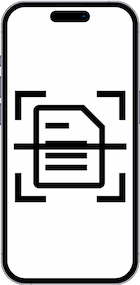Change wallpaper on Xiaomi redmi 14C
How to set an image as background on a Xiaomi redmi 14C
Last update: by DevicesFAQ.com Editorial Team
This guide will show you how to change the wallpaper on your Xiaomi redmi 14C. You can choose to use the default wallpapers, which can be static or animated, download new wallpapers from the Xiaomi theme store, or customize your redmi 14C with photos or videos from the gallery.
You can also apply these options to both the home and lock screens. Follow the steps below to quickly and easily adjust the look of your device.
You'll need an image or photo that's at least 1080 × 2460 Px, so it will display correctly on the redmi 14C's 6.6" display.
The redmi 14C comes with Android out of the box. Please note that there may be slight differences in the steps depending on the OS version and region. If you encounter any issues, please let us know in the comments.
Table of Contents:
Estimated time: 2 minutes.
This guide has a total of 9 steps.
1- First step:
Open the Xiaomi redmi 14C settings, it is the gear icon that should appear on the device's home screen. If you can't find it there, move to the other home screens by swiping from right to left, you will see all the applications and among them the "Settings" icon.

2- Second step:
Scroll down a bit through the Xiaomi redmi 14C settings until you find the "Wallpaper" section. Tap to access the wallpaper settings.

3- Third step:
When you enter this section, the first thing you will see is the Xiaomi themes and wallpapers store. To set your own wallpaper using a photo or video from the gallery or an animated image downloaded from the Internet, you must click on the user icon that appears at the bottom right of the screen.

4- Fourth step:
Your personalized themes area will appear, here you can see suggested themes, icons and wallpapers. Tap on "Wallpapers" to choose a photo or video from your Xiaomi redmi 14C.
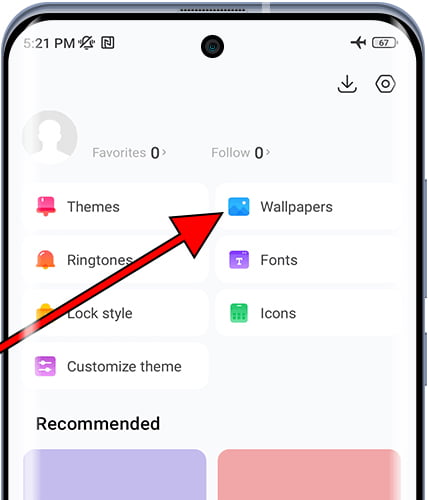
5- Fifth step:
Here you will see the wallpapers you have already used and the system wallpapers. You can choose one of them or create a new one. Click on the "+" button that appears at the bottom right of the screen to continue.

6- Fifth step:
Choose where you want to select the photos or videos from, in this example we are going to use the images in the Xiaomi redmi 14C gallery, here are the photos and videos taken through the device itself.

7- Fifth step:
Tap the image or video you want to set as your home screen wallpaper or lock screen wallpaper. You can browse by albums or by most recent items.

8- Eighth step:
The chosen photo or video will appear in the "My wallpapers" section, tap to choose it as your home screen wallpaper or lock screen wallpaper.

9- Ninth step:
At the bottom of the screen of your Xiaomi redmi 14C, the "Apply" button will appear, press it to confirm the changes to the wallpaper.
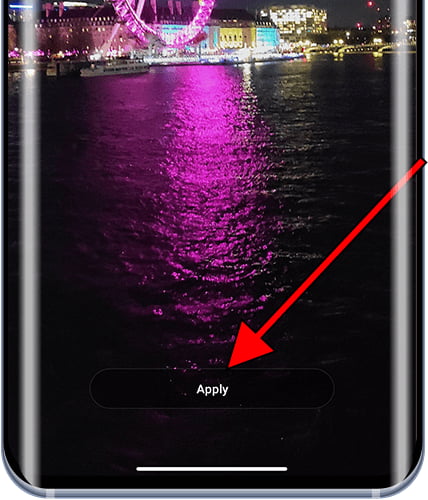
10- Tenth step
A message will appear with three options: you can set the image as your lock screen wallpaper, your home screen wallpaper, or both screens. Tap the option you prefer.

11- Step eleven
A message will appear indicating that the wallpaper has been applied to the Home screen or Lock screen.
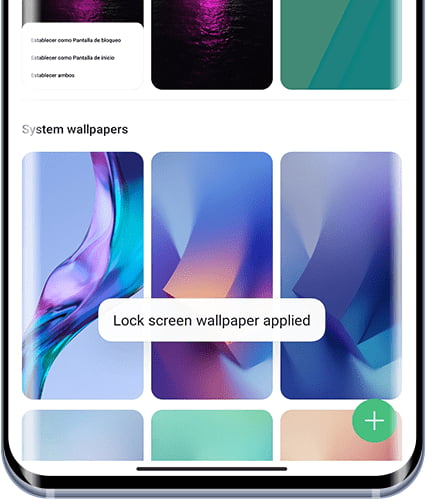
You can go back and repeat the process to choose a different photo or video for your home screen or lock screen.
There is also the possibility of downloading themes from the Xiaomi store, you should keep in mind that the wallpapers and themes that are downloaded may be free or paid.
Have you had any problems or questions when it comes to setting a wallpaper on your Xiaomi redmi 14C? Leave a comment below and we will solve it for you.